BLD-120MM-PACK Complete Robot Build Instructions

Here are the most up-to-date and the most complete instructions to build, set up, bring up and operate Maker’s Pet BLD-120MM-PACK robot build pack with BDC-30P driver board.
As always, everything is open source.
Finished Self-Driving Robot Demo
Robot Assembly Instructions
Rechargeable Battery Holder Mod
If using 18650 battery holder option:
- please read instructions and rechargeable (protected only!) battery use warnings in the FAQ section. Using rechargeable batteries to power the robot is AT YOUR OWN RISK!
- mount the rear posts using the outer spare holes in the base
- mount the battery holder backstop behind the battery to the two spare holes using two M3 countersunk screws
- mount the LiDAR using a wider skirt that matches the rear posts positions

PC Software Setup Instructions
Windows PC
- Robot firmware download
Windows PC software download:
- Arduino IDE
- SPIFFS Upload plugin for Arduino IDE 2.x
- SPIFFS Upload plugin for Arduino IDE 1.8.19
- Microsoft WSL Installation instructions
- Docker for Windows
- X server, set Display number to 0 (zero)
- PowerShell
Linux PC
Window PC alternative approach
Use this approach if you have trouble installing WSL2.
- Install Ubuntu 22.02 on your Windows PC using a virtual machine instead of WSL2 as shown in the video below.
- Continue your installation as shown in this video
- Optionally, install Arduino IDE on your Windows PC as shown in this video instead of Ubuntu virtual machine
Robot Bring-up Instructions
Docker launch command:
1
docker run --name makerspet -it --rm -p 8888:8888/udp -p 4430:4430/tcp -e DISPLAY=host.docker.internal:0.0 -e LIBGL_ALWAYS_INDIRECT=0 kaiaai/kaiaai:iron
- config.yaml for BLD-120MM-PACK with a BDC-30P driver board. BDC-30P accepts ESP32 DOIT DevKit v1 dev board.
Robot Operation - Room Mapping Instructions
Docker launch command:
1
docker run --name makerspet -it --rm -v c:\maps:/root/maps -p 8888:8888/udp -p 4430:4430/tcp -e DISPLAY=host.docker.internal:0.0 -e LIBGL_ALWAYS_INDIRECT=0 kaiaai/kaiaai:iron
Robot Operation - Self-Driving Instructions
FAQ and Troubleshooting
Where to Get Technical support
Can I use 18650 Li-Ion batteries instead of 6xAA?
Although Maker’s Pet boards can be powered using various power sources, Maker’s Pet BDC-30P, BDC-38C4 motor driver boards are designed to work with non-rechargeable alkaline batteries. There is no on-board protection for use with rechargeable batteries. Rechargeable batteries can be dangerous when mishandled.
If you do choose to power the BDC-30P board using rechargeable batteries instead of non-rechargeable, the 120mm base is large enough to accomodate a 2-cell 18650 battery holder. Also:
- IMPORTANT: the cells would have to protected and connected in series
- specifically, the cells must be protected from short circuit, overcurrent, overcharge, overdischarge, etc.
- you would have to remove spent batteries from the battery holder and charge the batteries using your own battery charger
- when you select cell brand/type/size/amperage/capacity, keep in mind the robot’s maximum power consumption of around 3A continuous and around 5A current. For typical power consumption, see the power consumption section in this post.
Use of rechargeable batteries is at YOUR OWN RISK.
How do I Troubleshoot the Robot
Watch Maker’s Pet YouTube videos for troubleshooting tips.
- Debug ESP32-related issues using the Arduino Serial Monitor.
- Connect ESP32 dev board to your PC
- Open the Arduino Serial Monitor.
- Make sure your Serial Monitor baud rate is set to 115200.
- Inspect the Serial Monitor output.
- Press the ESP32 reset (EN) button to reboot ESP32.
- Debug ROS2-related issues using ROS2 tools
- Inspect the command shell output.
- Read ROS2 documentation.
docker run Fails on Windows PC
1
2
3
4
5
PowerShell 7.5.0
PS C:\Users\ilya> docker run --name makerspet -it --rm -p 8888:8888/udp -p 4430:4430/tcp -e DISPLAY=host.docker.internal:0.0 -e LIBGL_ALWAYS_INDIRECT=0 kaiaai/kaiaai:iron
docker: error during connect: Head "http://%2F%2F.%2Fpipe%2FdockerDesktopLinuxEngine/_ping": open //./pipe/dockerDesktopLinuxEngine: The system cannot find the file specified.
See 'docker run --help'.
PS C:\Users\ilya>
Solution - looks like your Docker engine is not running. Launch Docker Desktop on your Windows PC.
1
2
3
4
PowerShell 7.5.0
PS C:\Users\ilya> docker run --name makerspet -it --rm -p 8888:8888/udp -p 4430:4430/tcp -e DISPLAY=host.docker.internal:0.0 -e LIBGL_ALWAYS_INDIRECT=0 kaiaai/kaiaai:iron
docker: Error response from daemon: Ports are not available: exposing port TCP 0.0.0.0:4430 -> 0.0.0.0:0: listen tcp 0.0.0.0:4430: bind: An attempt was made to access a socket in a way forbidden by its access permissions.
PS C:\Users\ilya>
Solution - try rebooting your Windows PC.
1
2
docker: Error response from daemon: Conflict. The container name "/makerspet" is already in use by container "e86601354246103f6d55f008b488bc4551f429c0de6dd37f22dca0932759e38d". You have to remove (or rename) that container to be able to reuse that name.
See 'docker run --help'.
Your container is already running - or was not shut down and is still running from your last invocation. When shutting down a container, be sure to exit all shells - as opposed to just closing the PowerShell window.
Solution - stop the container and retry your docker run.
1
docker container stop makerspet
docker pull Fails on Windows PC
1
2
3
PS C:\Users\ilya> docker pull kaiaai/kaiaai:iron
error during connect: Post "http://%2F%2F.%2Fpipe%2FdockerDesktopLinuxEngine/v1.47/images/create?fromImage=kaiaai%2Fkaiaai&tag=iron": open //./pipe/dockerDesktopLinuxEngine: The system cannot find the file specified.
PS C:\Users\ilya>
Solution - looks like your Docker engine is not running. Launch Docker Desktop on your Windows PC.
ROS2 Command Fails
Launching RViz (or any GUI) fails when using Windows WSL:
1
2
3
4
5
6
7
8
9
10
11
12
root@9e260228a03a:/ros_ws# ros2 launch kaiaai_bringup monitor_robot.launch.py
[INFO] [launch]: All log files can be found below /root/.ros/log/2025-08-31-00-02-56-907091-9e260228a03a-71
[INFO] [launch]: Default logging verbosity is set to INFO
Rviz2 config : /ros_ws/install/makerspet_mini/share/makerspet_mini/rviz/monitor_robot.rviz
[INFO] [rviz2-1]: process started with pid [76]
[rviz2-1] qt.qpa.xcb: could not connect to display host.docker.internal:0.0
[rviz2-1] qt.qpa.plugin: Could not load the Qt platform plugin "xcb" in "" even though it was found.
[rviz2-1] This application failed to start because no Qt platform plugin could be initialized. Reinstalling the application may fix this problem.
[rviz2-1]
[rviz2-1] Available platform plugins are: eglfs, linuxfb, minimal, minimalegl, offscreen, vnc, xcb.
[rviz2-1]
[ERROR] [rviz2-1]: process has died [pid 76, exit code -6, cmd '/opt/ros/iron/lib/rviz2/rviz2 -d /ros_ws/install/makerspet_mini/share/makerspet_mini/rviz/monitor_robot.rviz --ros-args -r __node:=rviz2 --params-file /tmp/launch_params_4fqk9mh1'].
Solution: make sure your X server is running before launching any GUI program.
A ROS2 command does not exit even after pressing Ctrl-C.
Solution - kill ROS2 processes from another Bash window.
For example, ps -al shows process number 272 running ros2 and
process 334 running python3. Stop both those processes as shown below.
1
2
3
4
5
6
7
root@8ec422cb4258:/ros_ws# ps -al
F S UID PID PPID C PRI NI ADDR SZ WCHAN TTY TIME CMD
4 S 0 272 1 0 80 0 - 107559 - pts/0 00:00:00 ros2
4 S 0 334 1 0 80 0 - 210129 x64_sy pts/2 00:00:01 python3
4 R 0 713 66 0 80 0 - 1871 - pts/1 00:00:00 ps
root@8ec422cb4258:/ros_ws# kill 334
root@8ec422cb4258:/ros_ws# kill 272
Windows WSL2 Install Fails
ROS2 GUI not Showing on Windows PC
Make sure you have launched the X server on your Windows PC.
Robot’s Motor(s) Appear to Malfunction
- Make sure the battery power switch is ON.
- Make sure the battery is connected to the board and the batteries are not low.
- Check that the power LED on the ESP32 board lights up when the battery power switch is ON.
- Common issue: double check motor connections
- The motor connector housing can slide off, towards the motor’s magnet. Pull the connector housing carefully back into place.
- Make sure the motor wires are connected to the correct board screw terminals.
- The screw terminals connections can fail, e.g. wire breaks off, metal conductors fail to make a contact, etc. Follow instructions in the assembly video to make reliable wire connections.
- Check the green LED light on the motor. The green LED is OFF means the motor’s encoder is not getting its power. For example, because the battery is disconnected, the power switch is off, the motor-to-cable connection failed, the cable-to-board connection failed, etc.
- keep debris out of the gearbox. Debris in the gearbox can make the gears seize and the motor burn out.
- make sure the motor screws are not overtightened. Tight screws can bend the plastic (including the robot base), making the plastic catch the motor gears and/or the encoder disk. That can, in turn, cause the motor to burn out.
- try rotating the motor core shaft by gently spinning the magnet. If the core shaft rotates freely, the problem might be with the gearbox seizing up.
- in particular, motor encoder sensors may get bent and contact the encoder wheel. Carefully bend the encoder sensors back to the normal position and confirm that the encoder magnet rotates freely.
Run the teleop app (ROS2), press the w key to make the robot’s motor rotate forward.
- If a motor does not move
- Check for cables accidentally blocking the rotation of the motor’s encoder magnet
- Check that neither of the motors is somehow mechanically stalled
- Check the motor M1 and M2 are connected to the board reliably
- Check that the batteries are fresh
- If one motor works, but the other one does not
- try swapping motors, see the assembly video
- If a motor keeps rotating full speed in one direction only,
no matter what the teleop command is (forward, backward, stop, etc.)
- Try swapping the motor’s ENCA and ENCB encoder wires.
- Check if both encoder wires are connected reliably.
- If a motor rotates at full speed only, but changes its direction on teleop commands
- Check if one of the encoder wires has a bad connection (to the board and/or to the motor).
- If a motor rotates in the opposite direction, but otherwise responds correctly
to the teleop commands
- Try swapping the motor’s ENCA and ENCB encoder wires. Next, swap the motor’s M1 and M2 wires.
- If a motor rotates “unevenly”
- Check for flaky wire connections
- If your are using third-party motor, i.e. not purchased at Maker’s Pet, you may need to tune your motors’ PID coefficient in the config.yaml driver board file.
- Motor changes speed abruptly
- check the motor encoder components soldering; carefully solder any loose components
Compilation Fails
1
2
3
4
5
6
7
8
9
10
aiaai-esp32:16:4: error: #error This code runs on ESP32
#error This code runs on ESP32
^~~~~
In file included from /home/ilia/Arduino/kaiaai-esp32/kaiaai-esp32.ino:19:0:
robot_config.h:16:10: fatal error: SPIFFS.h: No such file or directory
#include <SPIFFS.h>
^~~~~~~~~~
compilation terminated.
exit status 1
#error This code runs on ESP32
Go to Tools -> Board -> ESP32 Arduino and select your ESP32 board (usually ESP32 Dev Board).
If you do not see ESP32 Arduino toolchain, add the Espressif ESP32 toolchain to your Arduino IDE as shown
in the software setup videos.
Upload Fails on Ubuntu
1
2
3
4
5
6
7
8
9
10
11
12
13
14
Traceback (most recent call last):
File "/home/ilia/.arduino15/packages/esp32/tools/esptool_py/4.5.1/esptool.py", line 31, in <module>
import esptool
File "/home/ilia/.arduino15/packages/esp32/tools/esptool_py/4.5.1/esptool/__init__.py", line 41, in <module>
from esptool.cmds import (
File "/home/ilia/.arduino15/packages/esp32/tools/esptool_py/4.5.1/esptool/cmds.py", line 14, in <module>
from .bin_image import ELFFile, ImageSegment, LoadFirmwareImage
File "/home/ilia/.arduino15/packages/esp32/tools/esptool_py/4.5.1/esptool/bin_image.py", line 14, in <module>
from .loader import ESPLoader
File "/home/ilia/.arduino15/packages/esp32/tools/esptool_py/4.5.1/esptool/loader.py", line 30, in <module>
import serial
ModuleNotFoundError: No module named 'serial'
exit status 1
Error compiling for board ESP32 Dev Module.
Install pyserial on your Ubuntu machine, see instructions in the Ubuntu software setup video.
1
2
sudo apt install -y python3-pip
pip3 install pyserial
ESP32 Upload Fails
Your sketch compiles successfully, but Arduino IDE shows this error:
1
2
3
4
5
6
7
8
esptool.py v4.5.3
Serial port COM3
Connecting......................................
A fatal error occurred: Failed to connect to ESP32: No serial data received.
For troubleshooting steps visit: Troubleshooting - ESP32 - — esptool.py latest documentation
The selected serial port For troubleshooting steps visit: Troubleshooting - ESP32 - — esptool.py latest documentation
is not present or the board is not connected
This is a common problem. Retry the upload. When Connecting.. appears,
immediately press the BOOT button on your ESP32 board. Keep holding BOOT for 3-5 seconds.
Release the BOOT button and your upload should, hopefully, succeed this time.
Same applies to ESP32 sketch data uploads.
Firmware Upload Successful Without Pressing BOOT Button
This is fine, you don’t have to press the BOOT button if firmware upload succeeds without the BOOT button press.
Some ESP32 development boards require the BOOT button to be pressed for 3-5 seconds to begin firmware download. Other ESP32 development boards do not require pressing the BOOT button.
Robot’s ESP32 Fails to Connect to WiFi
- Make sure the WiFi credentials you provided to your ESP32 during the web config are correct.
- Try pressing the reset (EN) button on your ESP32. This often fixes WiFi connection failure problems as long as the WiFi has been configured correctly.
- Make sure your WiFi is 2.4GHz - NOT 5GHz. ESP32 supports 2.4GHz WiFi only.
- Do the WiFi configuration reset (see this FAQ) followed by the web WiFi config. Make sure the WiFi credentials you provide to your ESP32 are correct.
Robot’s ESP32 Connects to WiFi, but Fails to Connect to the Windows ROS2 PC
- Make sure you have launched the
kaiaai/kaiaai:ironimage in Docker - Inside the Docker container running the
kaiaai/kaiaai:ironimage, make sure you have launchedros2 launch kaiaai_bringup physical.launch.py - Make sure both your robot and your PC are connected to the same local WiFi network
- Make sure your local WiFi network allows devices to connect to each other and does not block ports (aka client isolation). For example, WiFi networks in cafes, restaurants, universities often block local-device-to-local-device connections.
- Make sure your PC does not block incoming local connections.
- Check the IP address of your ROS2 PC in case the ROS2 PC IP address has changed. If that happens, perform the ESP32 WiFi configuration reset - as described above - and enter the new ROS2 PC address.
- try disabling your antivirus (my Avast started blocking ports since 2025.12!)
How to Perform WiFi Configuration Reset
- Power up your ESP32 dev board (e.g. using USB or battery power)
- Press the reset (EN) button on your ESP32 dev board
- Within 1 second or less, press and hold the BOOT button on your ESP32 dev board The ESP32 activity LED should start blinking very fast
- Keep pressing the BOOT button for a few seconds until the ESP32 activity LED turns solid on.
- Release the BOOT button. Your ESP32 should reboot and restart in the AP (WiFi configuration) mode.
Arduino IDE Fails to Detect ESP32 COM Port
- Make sure your ESP32 is powered up and its power LED indicator is on.
- Check if your ESP32-to-PC USB cable is damaged. Try replacing your USB cable.
- Check if your ESP32-to-PC USB cable is for CHARGING ONLY. Try replacing your USB cable with a regular one.
- Sometimes ESP32 dev board’s USB-to-serial hardware can fail.
- Try connecting your ESP32 to another PC.
- Try connecting another ESP32 to your PC.
Arduino IDE 2.x SPIFFS Upload Fails - COM Port not Found
Error in Arduino IDE attempting a SPIFFS upload:
1
2
3
4
SPIFFS Filesystem Uploader
Using partition: default
ERROR: No port specified, check IDE menus
Solution - restart your Arduino IDE and retry SPIFFS upload.
Error in Arduino IDE attempting SPIFFS upload:
1
2
3
4
5
6
7
8
9
10
11
12
13
14
15
16
17
18
19
Using partition: default
Building SPIFFS filesystem
C:\Users\ilya\AppData\Local\Arduino15\packages\esp32\tools\mkspiffs\0.2.3/mkspiffs.exe -c C:
\Users\ilya\OneDrive\Documents\Arduino\kaiaai-esp32/data -p 256 -b 4096 -s 1441792 C: \Users\
ilya\AppData\Local\Temp\tmp-16336-VVuaXOVTskId -. spiffs.bin
/config.yaml
/favicon.png
/index.html
Uploading SPIFFS filesystem
C:\Users\ilya\AppData\Local\Arduino15\packages\esp32\tools\esptool_py\4.5.1/esptool.exe -- ch
ip esp32 -- port COM3 -- baud 921600 -- before default_reset -- after hard_reset write_flash -z
-- flash_mode dio -- flash_freq 80m -- flash_size detect 2686976 C:\Users\ilya\AppData\Local\Te
mp\tmp-16336-VVuaXOVTskId -. spiffs.bin
esptool.py v4.5.1
Serial port COM3
A fatal error occurred: Could not open COM3, the port doesn't exist
ERROR: Upload failed, error code: 2
Solution:
- Close the Serial Monitor window in your Arduino IDE
- Make sure your ESP32 is connected to the PC
- Make sure your ESP32 USB serial port is not malfunctioning
- Try another PC
- Try another ESP32
1
2
SPIFFS_write error(-10010): unknown
error adding file!
A file in the sketch data folder has a name that is too long. Rename your files to keep the filename length to 30 characters or less.
1
2
A fatal error occurred: This chip is ESP32-S3 not ESP32. Wrong --chip argument?
SPIFFS Upload failed!
Select the correct board in Arduino IDE.
SPIFFS upload fails on Ubuntu PC
The SPIFFS plugin
- launches
- builds the upload image
- does not appear to try uploading
- errors out without specifying the reason for the failure
1
2
3
4
5
6
7
8
9
10
11
12
13
14
15
16
[SPIFFS] data : /home/ilia/Documents/Arduino/kaiaai-esp32/data
[SPIFFS] start : 2686976
[SPIFFS] size : 1408
[SPIFFS] page : 256
[SPIFFS] block : 4096
/index.html
/config.yaml
/favicon.png
[SPIFFS] upload : /tmp/arduino_build_928471/kaiaai-esp32.spiffs.bin
[SPIFFS] address: 2686976
[SPIFFS] port : /dev/ttyUSB0
[SPIFFS] speed : 921600
[SPIFFS] mode : dio
[SPIFFS] freq : 80m
SPIFFS Upload failed!
In this case, try uploading SPIFFS data using a Windows PC.
Arduino IDE 2.x SPIFFS Upload Fails - COM Port not specified
- Restart your Arduino IDE
Arduino IDE Serial Monitor prints garbage
- set Serial Monitor baud to 115200
- press the EN (reset) button on your ESP32 board. This often happens right after firmware upload.
ESP32 Activity LED Status
- Solid ON - AP mode
- Slow blinking, once per second - connecting to WiFi
- Very slow blinking, once per 20 seconds - connected to WiFi, connecting to ROS2 PC
- Fast blinking - connected to ROS2 PC
Reference ESP32 Serial Monitor Outputs
Firmware Uploaded Without Sketch Data
30-pin ESP32 dev kit boards output the text below:
1
2
3
4
5
6
7
8
9
10
11
12
13
14
15
ets Jun 8 2016 00:22:57
rst:0x1 (POWERON_RESET),boot:0x13 (SPI_FAST_FLASH_BOOT)
configsip: 0, SPIWP:0xee
clk_drv:0x00,q_drv:0x00,d_drv:0x00,cs0_drv:0x00,hd_drv:0x00,wp_drv:0x00
mode:DIO, clock div:1
load:0x3fff0030,len:1184
load:0x40078000,len:13260
load:0x40080400,len:3028
entry 0x400805e4
Kaia.ai firmware version 0.8.0-iron
ESP IDF version v4.4.7-dirty
SPIFFS mounted successfully
Sketch data not found. Please upload sketch data.
My 38-pin dev kit board with a ESP32-WROOM-32D module outputs the text below:
1
2
3
4
5
6
7
8
9
10
11
ets Jun 8 2016 00:22:57
rst:0x1 (POWERON_RESET),boot:0x13 (SPI_FAST_FLASH_BOOT)
configsip: 0, SPIWP:0xee
clk_drv:0x00,q_drv:0x00,d_drv:0x00,cs0_drv:0x00,hd_drv:0x00,wp_drv:0x00
mode:DIO, clock div:1
load:0x3fff0030,len:1344
load:0x40078000,len:13964
load:0x40080400,len:3600
entry 0x400805f0
E (43) SPIFFS: mount failed, -10025
In both cases, go ahead and upload sketch data.
Firmware and Sketch Data Uploaded, WiFi not Configured
1
2
3
4
5
6
7
8
9
10
11
12
13
14
15
16
17
18
19
ets Jun 8 2016 00:22:57
rst:0x1 (POWERON_RESET),boot:0x13 (SPI_FAST_FLASH_BOOT)
configsip: 0, SPIWP:0xee
clk_drv:0x00,q_drv:0x00,d_drv:0x00,cs0_drv:0x00,hd_drv:0x00,wp_drv:0x00
mode:DIO, clock div:1
load:0x3fff0030,len:1184
load:0x40078000,len:13260
load:0x40080400,len:3028
entry 0x400805e4
Kaia.ai firmware version 0.8.0-iron
ESP IDF version v4.4.7-dirty
SPIFFS mounted successfully
/config.yaml found; loaded OK
WiFi SSID unknown
dest_ip unknown
To enter web config push-and-release EN, then push-and-hold BOOT within 1 sec
Setting up WiFi KAIA.AI; browse to http://192.168.4.1
WiFi Configuration - Connect Button Clicked
1
2
3
4
5
6
7
8
9
10
11
12
13
14
15
16
17
18
19
20
21
22
23
24
25
26
27
28
29
30
31
32
33
34
35
Kaia.ai firmware version 0.8.0-iron
ESP IDF version v4.4.7-dirty
SPIFFS mounted successfully
/config.yaml found; loaded OK
WiFi SSID unknown
dest_ip unknown
To enter web config push-and-release EN, then push-and-hold BOOT within 1 sec
Setting up WiFi KAIA.AI; browse to http://192.168.4.1
Writing file /network.yaml, restarting ...
ets Jul 29 2019 12:21:46
rst: 0xc (SW_CPU_RESET) ,boot: 0x13 (SPI_FAST_FLASH_BOOT)
configsip: 0, SPIWP:0xee
clk_drv: 0x00, q_drv:0x00, d_drv: 0x00, cs0_drv:0x00,hd_drv: 0x00, wp_drv: 0x00
mode: DIO, clock div:1
load: 0x3fff0030,len:1184
load: 0x40078000, len:13260
load: 0x40080400, len: 3028
entry 0x400805e4
Kaia.ai firmware version 0.8.0-iron
ESP IDF version v4.4.7-dirty
SPIFFS mounted successfully
/network. yaml found; loaded OK
/config.yaml found; loaded OK
To enter web config push-and-release EN, then push-and-hold BOOT within 1 sec
Board model MINI-BDC30P-BODY with BDC-30P, version v1.1.1, manufacturer makerspet.com
LIDAR model LDROBOT LD14P
LIDAR RX buffer size 1024, baud rate 230400
Battery ADC attenuation 7.00, voltage 2.60V
Motor driver type IN1_IN2; motor encoder type AB_QUAD
Motor Max RPM 180.00; encoder PPR 1035.00 TPR 4140.00
Connecting to WiFi NETGEAR48 ... connected, IP 192.168.93.127
Connecting to Micro-ROS agent 192.168.1.113 ...
Connected to WiFi, Robot Battery OFF
1
2
3
4
5
6
7
8
9
10
11
12
13
14
15
16
17
18
19
20
21
22
23
24
25
26
27
28
29
30
31
32
33
ets Jun 8 2016 00:22:57
rst:0xc (SW_CPU_RESET),boot:0x13 (SPI_FAST_FLASH_BOOT)
configsip: 0, SPIWP:0xee
clk_drv:0x00,q_drv:0x00,d_drv:0x00,cs0_drv:0x00,hd_drv:0x00,wp_drv:0x00
mode:DIO, clock div:1
load:0x3fff0030,len:1344
load:0x40078000,len:13964
load:0x40080400,len:3600
entry 0x400805f0
Kaia.ai firmware version 0.8.0-iron
ESP IDF version v4.4.7-dirty
SPIFFS mounted successfully
/network.yaml found; loaded OK
/config.yaml found; loaded OK
To enter web config push-and-release EN, then push-and-hold BOOT within 1 sec
Board model MINI-BDC30P-BODY with BDC-30P, version v1.1.1, manufacturer makerspet.com
LIDAR model LDROBOT LD14P
LIDAR RX buffer size 1024, baud rate 230400
Battery ADC attenuation 7.00, voltage 0.99V
Motor driver type IN1_IN2; motor encoder type AB_QUAD
Motor Max RPM 180.00; encoder PPR 1035.00 TPR 4140.00
Connecting to WiFi NETGEAR48 ...
Connecting to WiFi NETGEAR48 ... connected, IP 192.168.1.226
Connecting to Micro-ROS agent 192.168.1.113 ...
Connecting to Micro-ROS agent 192.168.1.113 ...
Connecting to Micro-ROS agent 192.168.1.113 ...
Connecting to Micro-ROS agent 192.168.1.113 ...
Connecting to Micro-ROS agent 192.168.1.113 ...
Connecting to Micro-ROS agent 192.168.1.113 ...
Connecting to Micro-ROS agent 192.168.1.113 ...
Connected to ROS2 PC, Robot Battery OFF
1
2
3
4
5
6
7
8
9
10
11
12
13
14
15
16
17
18
19
20
21
22
23
24
25
26
27
28
29
30
31
32
33
34
35
36
ets Jul 29 2019 12:21:46
rst:0x1 (POWERON_RESET),boot:0x13 (SPI_FAST_FLASH_BOOT)
configsip: 0, SPIWP:0xee
clk_drv:0x00,q_drv:0x00,d_drv:0x00,cs0_drv:0x00,hd_drv:0x00,wp_drv:0x00
mode:DIO, clock div:1
load:0x3fff0030,len:1344
load:0x40078000,len:13964
load:0x40080400,len:3600
entry 0x400805f0
Kaia.ai firmware version 0.8.0-iron
ESP IDF version v4.4.7-dirty
SPIFFS mounted successfully
/network.yaml found; loaded OK
/config.yaml found; loaded OK
To enter web config push-and-release EN, then push-and-hold BOOT within 1 sec
Board model BDC-30P, version v1.1.0, manufacturer makerspet.com
LIDAR model LDROBOT LD14P
LIDAR RX buffer size 1024, baud rate 230400
Battery ADC attenuation 7.00, voltage 0.99V
Motor driver type IN1_IN2; motor encoder type AB_QUAD
Motor Max RPM 180.00; encoder PPR 1035.00 TPR 4140.00
Connecting to WiFi NETGEAR48 ... connected, IP 192.168.1.5
Connecting to Micro-ROS agent 192.168.1.113 ... success
Syncing time ... OK
UTC time Tue Feb 11 23:02:53 2025
micro-ROS client key 0xDD9181CC; ROS2 node /pet
Micro-ROS initialized
LiDAR info Model: LDROBOT LD14P
startLIDAR() result: OK
Telem avg 106 max 5667ms, LiDAR RPM 0.00, wheels RPM 0.00 0.00, battery 0.99V, RSSI -59dBm
Telem avg 50 max 51ms, LiDAR RPM 0.00, wheels RPM 0.00 0.00, battery 0.99V, RSSI -59dBm
Telem avg 50 max 51ms, LiDAR RPM 0.00, wheels RPM 0.00 0.00, battery 0.99V, RSSI -58dBm
Micro-ROS Errors
1
2
3
4
5
6
7
8
9
10
11
12
13
14
15
16
17
rmw_uros_sync_session() error 1
OK
UTC time Thu Jan 1 00:00:06 1970
rclc_node_init_default(pet) error 1
addROSParams() error 1
updateROSConfigParams() error 1
updateROSRealTimeParams() error 1
Micro-ROS initialized
LiDAR info Model: LDROBOT LD14P
startLIDAR() result: OK
rclc_executor_spin_some() error 1
rcl_publish(telem_msg) error 300
rclc_executor_spin_some() error 1
rclc_executor_spin_some() error 1
rclc_executor_spin_some() error 1
rclc_executor_spin_some() error 1
...
Try pressing the ESP32 reset (EN) button.
LiDAR Debug
Checking LiDAR startup
Once you have connected your robot to your ROS2 PC, your LiDAR should be spinning. If your LiDAR is not spinning at this point
- check the LiDAR wire connections.
- make sure you are using a supported LiDAR model. See the list of supported LiDAR models here.
- make sure your firmware and ROS2 software has been configured to match your LiDAR model. See below for more details.
- By default, the firmware and the ROS2 software are configured to use LD14P.
Checking LiDAR data capture
With your robot connected to your ROS2 PC and your LiDAR spinning, make sure your LiDAR is capturing data successfully.
Check the Arduino Serial Monitor and pay attention to LiDAR RPM - it should NOT be zero, see example below.
1
2
Telem avg 46 max 52ms, LiDAR RPM 4.75, wheels RPM 0.00 0.00, battery 8.00V, RSSI -61dBm
Telem avg 46 max 52ms, LiDAR RPM 4.75, wheels RPM 0.00 0.00, battery 8.00V, RSSI -62dBm
If LiDAR RPM IS zero, as shown below, something is wrong with with your LiDAR capturing data.
1
2
Telem avg 50 max 51ms, LiDAR RPM 0.00, wheels RPM 0.00 0.00, battery 0.99V, RSSI -59dBm
Telem avg 50 max 51ms, LiDAR RPM 0.00, wheels RPM 0.00 0.00, battery 0.99V, RSSI -58dBm
Follow the steps listed above - check LiDAR connections and LiDAR model configuration - to debug the data capture issue.
Checking LiDAR data streaming
Once your LiDAR captures data successfully, connect your robot to your ROS2 PC and launch Rviz to view robot LiDAR output in Rviz using ros2 launch kaiaai_bringup monitor_robot.launch.py command.
You should see LiDAR points displayed live, in real time. If you don’t see the live data, check your ROS2 terminal output for errors
- pay attention to the LiDAR model printed in the terminal output
- if your LiDAR model does NOT match the printed model, you have a ROS2 configuration issue. See below for more details.
- pay attention to message CRC and message dropped errors
- unreliable and/or busy WiFi can cause these errors
- ROS2 LiDAR model misconfiguration can also cause these errors
Configuring LiDAR model
By default, the build pack is configured to use LD14P LiDAR. If you use a LiDAR other than LD14P, follow posts below for detailed instructions. The list of supported LiDAR models is here.
- How to Connect YDLIDAR X3, X3PRO, X2, X2L, X4 and SCL to Maker’s Pet ESP32 Boards
- How to Connect Delta-2A, 2B and 2G LiDAR to Maker’s Pet ESP32 Boards
- How-to: Connect Xiaomi $15 LDS02RR LiDAR to ESP32, Arduino
Mapping and Self-Driving
Prepare your place before doing mapping and/or self-driving as follows.
- LiDAR sensors have some limitations. Specifically, block objects that LiDARs cannot detect with, for example, cardboard:
- non-reflective (black) objects
- transparent objects
- objects with height not enough to reach the LiDAR’s laser plane
- objects that are too small, e.g. fine sparse mesh
- objects illuminated too brightly using light sources that contain near-infrared spectra (e.g. sunlight, incandescent)
- mirrors and highly reflective objects
- This particular robot is too small to navigate over thick carpet or traverse thresholds exceeding around 5mm (1/5”)
- Keep the scene as static as possible during mapping. For example, don’t open/close doors until the mapping process completes.
- I recommend decluttering your place before doing mapping and/or self-driving. Leave plenty of space between obstacles.
- Block off and don’t let the robot drive over angled ramps. Angled flooring can tilt the LiDAR laser plane and mess up the mapping process.
Goal Failed Errors
This error indicates that the robot is unable to find a safe path to the specified goal point. Often, this is caused by obstacles located too close to each other, so that the robot cannot safely “squeeze” between those obstacles on its way to the goal point.
The robot requires maintaining plenty of empty space around itself at all times. That is, when the robot plans out its driving path, if the robot comes too close to an obstacle (too close for the robot’s “comfort”) - without even touching the obstacle - the robot will still refuse to drive and report a Goal Failed error.
Here is what you can do to make these errors go away:
- Make sure you have a nice, clean map.
- Simplify your environment
- Try removing obstacles.
- Leave plenty of extra space between the remaining obstacles for the robot to drive around.
Here is an example of a nice, clean map.
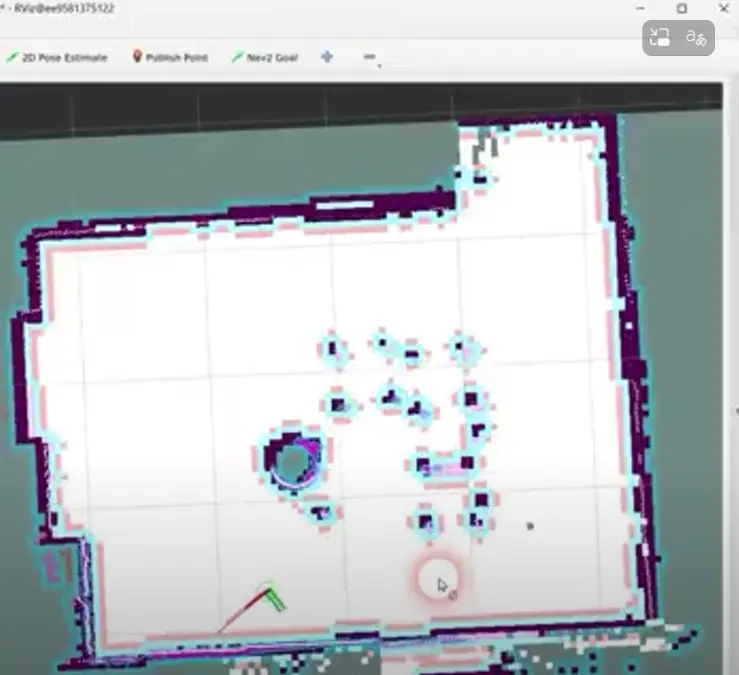
Goal navigation can also fail if your PC is too slow. Watch out for errors like “Transform data too old when converting from odom to map” indicating that the processing of the robot’s real-time telemetry (odom) has taken too much time.
You can tune the mapping and navigation algorithm by adjusting values in the navigation.yaml. This file is located inside the Docker container here /ros_ws/src/makerspet_mini/config/navigation.yaml. You can also view this file here.
Here are some of the parameters you can tune:
- robot’s speed during mapping and navigation
- the inflation radius (how far the robot should stay away from obstacles to avoid collisions)
Tuning the robot’s mapping and navigation is an advanced topic that requires experimentation. Start by Googling ROS2 Nav2 tuning to find good tuning tutorials. If you find values that are better than the navigation.yaml defaults, please consider sharing your values in the support forum.
My robot makes a knocking sound
If you 3D print the robot parts yourself, make sure to set Seam Position to Random in your slicer when printing the caster wheel. Without this setting the caster can make a rhythmic knocking sound.
Do the same when 3D printing wheels, otherwise your robot may end up wobbling slightly.
Power consumption
Conditions:
- 9V battery, power switch ON
- connected to ROS2 PC over WiFi
- ESP32 with USB-C
- LDROBOT LD14P LiDAR operating
- two 12V N20 motors
- ESP32 USB disconnected from PC
- Kaia.ai firmware version 0.8.0-iron
Battery current draw:
- around 240ma both motors off
- around 430-450ma both N20 motors full on, spinning freely
Download Files for 3D Printing
Here is a summary of 3MF files:
- 3MF files for the robot’s base, Lidar skirts, Lidar posts, board posts, caster roller, caster mounts, 2S battery holder backstop
- the latest 3MF file for the robot’s base, slightly modified to accomodate the longer ESP32E board
- the 3MF file for wheels
- 3MF files for motor clamps
3D Model
The 3D model of the robot is available here. This is an Autodesk Fusion 360 .f3d file.